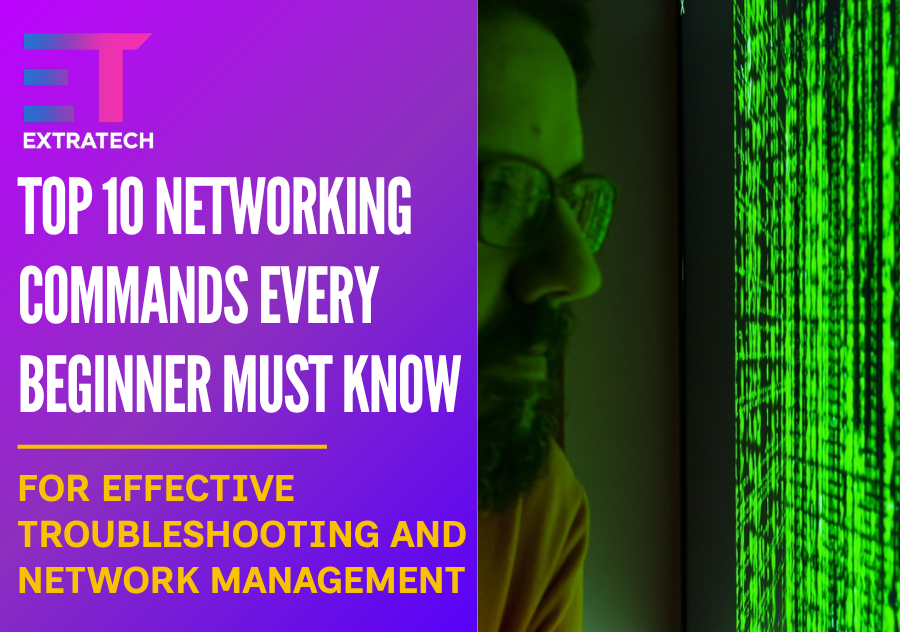2. Ipconfig/ifconfig: Checking IP Address Configuration
Next, knowing your device’s IP address is fundamental. On Windows systems, the command ipconfig displays your network interfaces, IP addresses, subnet masks, and default gateways. This information helps you verify if your device is correctly configured.
Similarly, on Linux and macOS, ifconfig serves the same purpose. Although it is considered somewhat deprecated on newer Linux systems (replaced by ip), it still works widely and is essential for beginners.
For example, in Command Prompt, typing:
ipconfig
will list all active network interfaces with their assigned IPs. On Linux Terminal:
ifconfig
will show similar information. This insight is useful when identifying your machine’s IP or diagnosing IP conflicts in a network.
Moreover, this command can help verify if DHCP assigned an IP or if you have a static IP configured.
3. Traceroute/tracert: Tracking Network Path
After ensuring connectivity with ping, you might want to discover the path your packet takes across multiple routers to the destination host. This is where traceroute (Linux/macOS) or tracert (Windows) comes in.
These commands display each hop your packet travels across the network, showing delay times to each intermediate device. Consequently, you can pinpoint where delays or failures occur in the network route.
For a Windows user, simply open Command Prompt and type:
tracert google.com
On Linux/macOS, you would use:
traceroute google.com
Both provide significant insights when troubleshooting complex network problems, especially in wide area networks (WANs).
4. Netstat: Viewing Network Connections
Another critical command is netstat. This tool displays all current active network connections, listening ports, routing tables, and even statistics about network interfaces.
For example, by running:
netstat -an
in Windows, you get a list of all active TCP/UDP connections along with their status. This is particularly useful to detect if unwanted connections or services are active on your machine.
On Linux or macOS, the same command offers similar output. You can add additional switches to filter or display specific information, such as:
netstat -tuln
to list only listening TCP and UDP ports in numeric format.
Knowing which connections your machine maintains helps secure internal resources and diagnose application network problems.
5. Nslookup: Querying DNS Records
DNS (Domain Name System) resolves domain names like google.com to their IP addresses. If you face issues reaching websites, DNS problems could be the culprit. The nslookup command assists in diagnosing DNS-related issues.
When you type:
nslookup google.com
it queries your configured DNS server and returns IP addresses mapped to the domain name. You can also check DNS for non-standard records like MX (mail servers) or TXT (verification records) by specifying the query type.
Additionally, nslookup helps verify if your DNS server is working and correctly resolving domain names.
6. ARP: Address Resolution Protocol Cache
Networking relies on converting IP addresses to physical MAC addresses for local communication. The arp command displays the ARP cache, which stores these IP-to-MAC address mappings.
By typing:
arp -a
you can see all known mappings on your local network. This information is crucial when troubleshooting local network connectivity, as issues like ARP poisoning or stale entries can cause problems.
Understanding how devices resolve addresses on the LAN adds another layer of knowledge, especially when monitoring device interactions.
7. Route: Display and Modify IP Routing Table
The route command lets you view and manipulate your device’s IP routing table. This table decides the path packets take to reach external networks.
Using:
route print
on Windows or
route -n
on Linux, you see the current routing table entries, including destination networks, gateways, interface metrics, and so forth.
You can also add or delete routes, which is helpful in advanced network configurations or temporary routing changes for testing.
This command enriches your understanding of network paths beyond simple ping or traceroute diagnostics.
8. Telnet: Testing Port Connectivity
While Telnet is an older protocol primarily known for remote access, you can use the telnet command to test connectivity to specific ports.
For example, if you suspect a certain service port is blocked by a firewall, you can test it by running:
telnet google.com 80
to verify if port 80 (HTTP) is accessible.
Although newer tools exist, telnet remains a quick way to check basic TCP port availability, especially useful in troubleshooting network firewalls or service availability.
9. Dig: Advanced DNS Lookup (Linux/macOS)
For more detailed DNS diagnostics on Linux and macOS systems, dig (Domain Information Groper) is invaluable. It provides granular control for querying DNS records and troubleshooting complex DNS issues.
Typing:
dig google.com
returns information about the domain’s DNS records, authoritative name servers, and query time.
You can specify record types and query options to tailor the information you receive, making it an advanced and versatile tool for network professionals.
10. IP: Modern Interface and Network Management (Linux)
Finally, on modern Linux distributions, the ip command replaces many older tools like ifconfig and route by combining interface and routing management into one.
You can view IP addresses:
ip addr show
or routing tables:
ip route show
You can also configure interfaces, add or delete routes, and manage ARP.
Learning this command early provides an edge to Linux users, ensuring proficiency in current networking command practices.
Conclusion: Building Your Networking Command Toolbox
Mastering these ten fundamental networking commands equips you with practical skills to troubleshoot and understand networks better. Each command offers distinct insights, from basic connectivity tests to advanced DNS and routing configurations.
Moreover, consistent practice with these commands will solidify your networking foundation, preparing you for more complex tasks and certifications like CCNA. Remember to explore each command’s options and switches as you grow more comfortable.
Finally, stay curious and continuously test different network scenarios. Networking is both an art and a science, and these commands are your essential tools to master it.
Does Extratech’s Cloud, Network and System Support Training Prepare You for IT Certification Exams?
Absolutely! Extratech’s 12-week program is meticulously crafted to guide you through the exact knowledge and skills needed to succeed in globally recognized IT certification exams. Unlike generic courses, Extratech’s curriculum is directly mapped to the official exam objectives of certifications such as CompTIA A+, Network+, CCNA, Microsoft Azure Fundamentals (AZ-900), Azure Administrator (AZ-104), Microsoft 365 Fundamentals (MS-900), and ITIL v4 Foundation. This targeted approach means you’re not just absorbing theory; you’re training to confidently pass real-world exams. The course combines structured lessons, hands-on labs, and simulated test environments, ensuring you are exam-ready and equipped to apply your skills practically. Expert instructors simplify complex concepts and support you with mock exams, revision materials, and personalised mentoring, so you understand both the “what” and the “why” behind the content. These certifications carry international weight, boosting your credibility and opening doors to stable, well-paid IT roles in Australia and beyond.
How Does Extratech’s Training Support Your Job Search?
Extratech goes beyond technical training by embedding comprehensive career development into the program. You’ll receive personalized coaching in crafting polished, AI-enhanced resumes and cover letters, optimizing your LinkedIn profile for maximum visibility, and devising strategic job search plans. The training also prepares you for technical and behavioural interviews and hones your professional communication skills. This holistic support ensures you’re not only qualified but also competitive and confident in the job market, positioning you for real success in the IT industry.
Do You Need Prior IT Experience to Enroll?
No prior IT knowledge or experience is required. This course is designed specifically for beginners, starting with foundational concepts and progressing step-by-step. The learning environment is supportive and structured to make even complex technical topics accessible. By the end of the program, you’ll have practical skills and the confidence to pursue IT roles immediately.
Which Certifications Will You Be Ready to Achieve?
Extratech’s training equips you to sit for a range of respected certifications, including:
- CompTIA A+
- CompTIA Network+
- CCNA (Cisco Certified Network Associate)
- AZ-900: Microsoft Azure Fundamentals
- AZ-104: Microsoft Azure Administrator
- MS-900: Microsoft 365 Fundamentals
- ITIL v4 Foundation
These certifications are widely recognized in the IT sector and serve as formal proof of your expertise to employers.
Why Choose Extratech’s Cloud, Network and System Support Training?
- No experience needed. Ideal for absolute beginners.
- Complete job-ready training in just 12 weeks.
- Proven success with graduates securing roles across the tech industry.
- Flexible learning options: online, in-person, or hybrid.
- Hands-on experience with real systems and enterprise tools like VMware, Azure, Windows Server, and Exchange.
- Curriculum aligned with industry standards from Cisco, Microsoft, and CompTIA.
- Led by seasoned IT professional Binod Kunwar with over a decade of experience.
- Specialized support for international students, especially from South Asia.
- Personalized career coaching, including mock interviews and ongoing job search assistance.
- Use of AI tools to optimize job applications.
- Practical exposure through real-world ticketing systems and live support scenarios.
- Small class sizes for personalized attention.
- Post-course support and mentorship.
- Affordable payment plans and on-demand access to course materials.
- Your enrolment contributes to community projects like the Oval International Cricket Stadium in Nepal.
- Prepares you for a future-proof career in a rapidly growing IT sector.
Extratech’s Cloud, Network and System Support Training is not just a course. It’s a comprehensive pathway to certification, employment, and long-term success in IT.